This Tutorial is quick and simple, as long as all requirements are met:
- A server / VM running Docker
- a client to test on, wired, wireless or both
The good thing about this Docker image is that it has all the resources needed inside a small, lightweight container that uses very little resources. All you have to do is run the following code on your Docker server:
docker run --restart=unless-stopped --name openspeedtest -d -p 3000:3000 -p 3001:3001 openspeedtest/latestThe above code does the following:
- Tells Docker to keep the container running even after a reboot unless stopped.
- Gives to container a name “openspeedtest”
- Tells the container to run in the background “-d” option
- Forwards port 3000 and 3001 to the Docker server IP address
- The last option tells Docker what image to ‘pull’ from the Docker server
Once Docker has completed the setup it will output a random string of numbers and letters, then you can connect to the web server that it runs using the following address:
https://<yourIPaddress>:3001/?runor
http://<yourIPaddress>:3000/?runRemember to change the <yourIPaddress> to the correct IP address, for example, if your server has the IP address of 192.168.0.10 then use:
https://192.168.0.10:30001/?runHint: change the last part of the link /?run to /?run=5, and it will give you a 5-second countdown before it runs or delete the /?run altogether to get a start button!
Checkout the following options you can change /?run for. Note remove the ‘run’ option and replace it with one of the following:
Stress testing:
- Stress=Low Or S=L will run a speed test for 5 Minutes for upload and download.
- Stress=Medium Or S=M will run a speed test for 10 Minutes for upload and download.
- Stress=High Or S=H will run a speed test for 15 Minutes for upload and download.
- Stress=VeryHigh Or S=V will run a speed test for 30 Minutes for upload and download.
- Stress=Extreme Or S=E will run a speed test for 60 Minutes for upload and download.
- Stress=Day Or S=D will run a speed test for one Day for upload and download.
- Stress=Year Or S=Y will run a speed test for one Year for upload and download.
- Or you can specify “Stress=5000” or “S=5000”, This will run a speed test for 5000 Seconds, or any other number of your choice.
Run Automatically:
- The run or r option will run the test automatically
- run=10 will wait ten seconds before auto starting
- run=5 will wait five seconds before auto starting
Run a specific test:
- Test=Upload to test upload only
- Test=Download to test download only
- Test=Ping to run a ping test only
There are many more options available at:
Here are some screenshots: Click to enlarge.
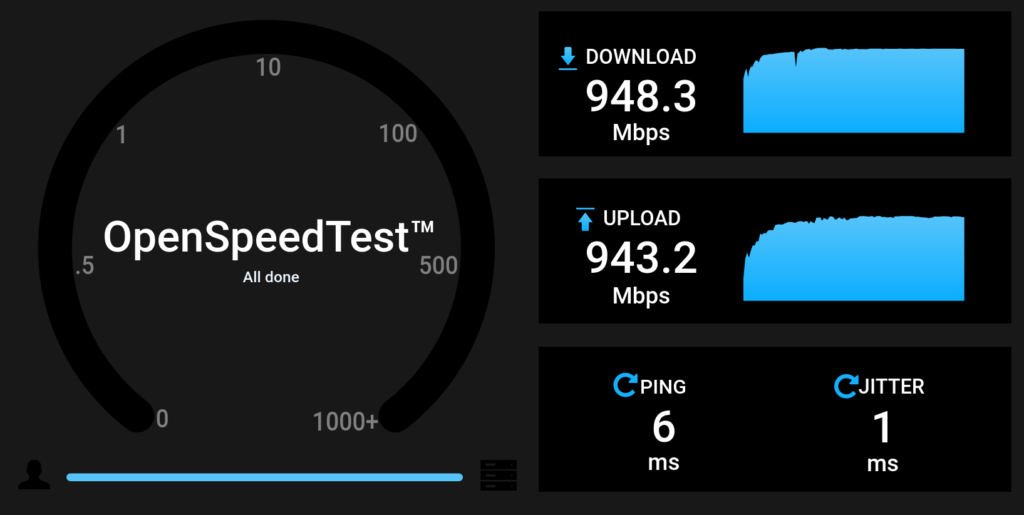
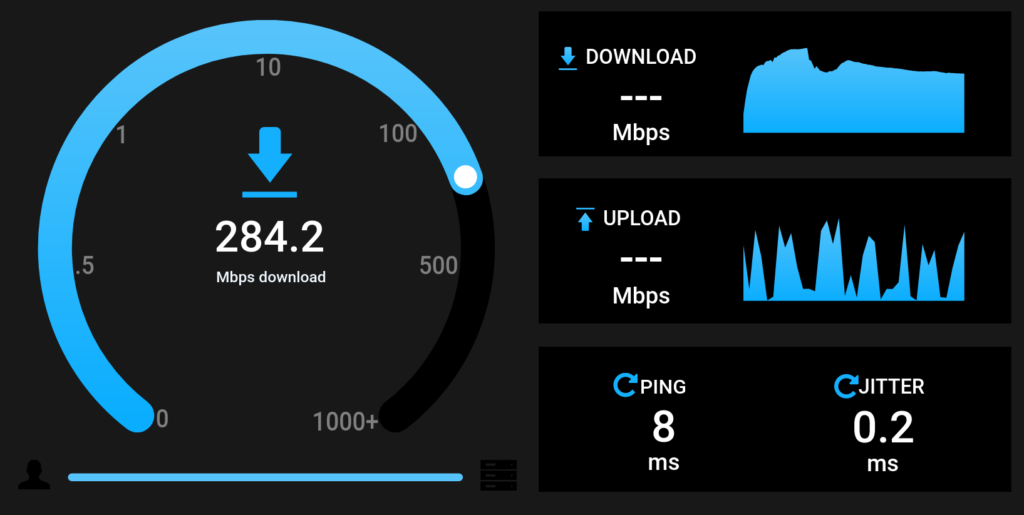
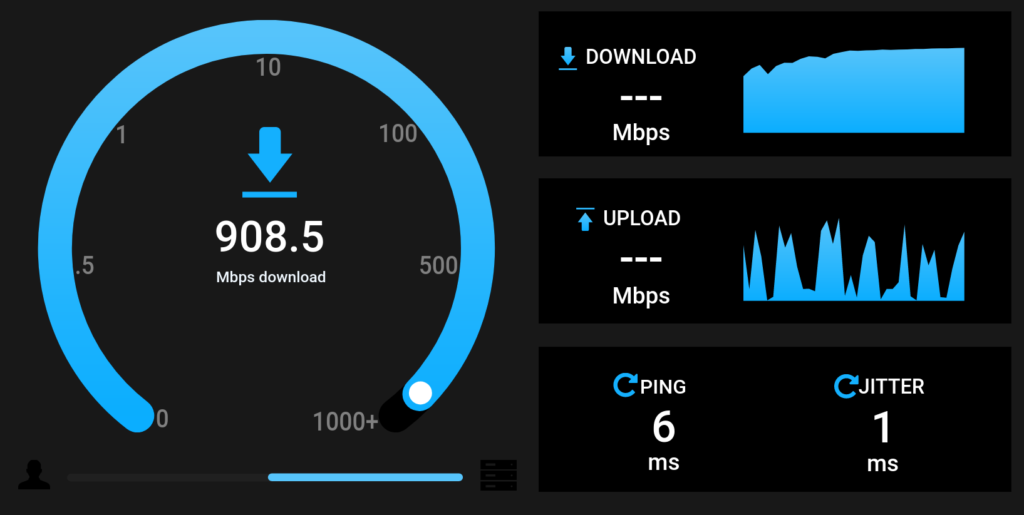
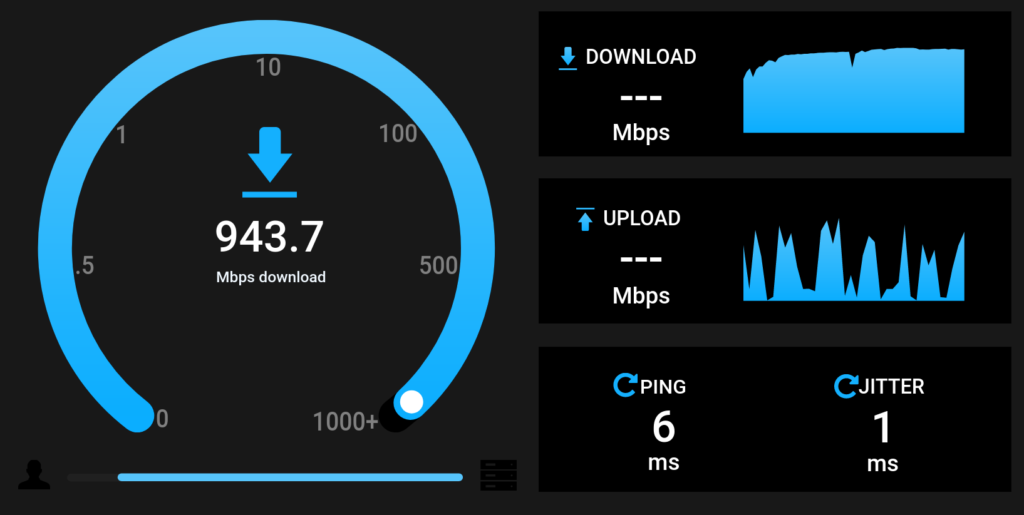
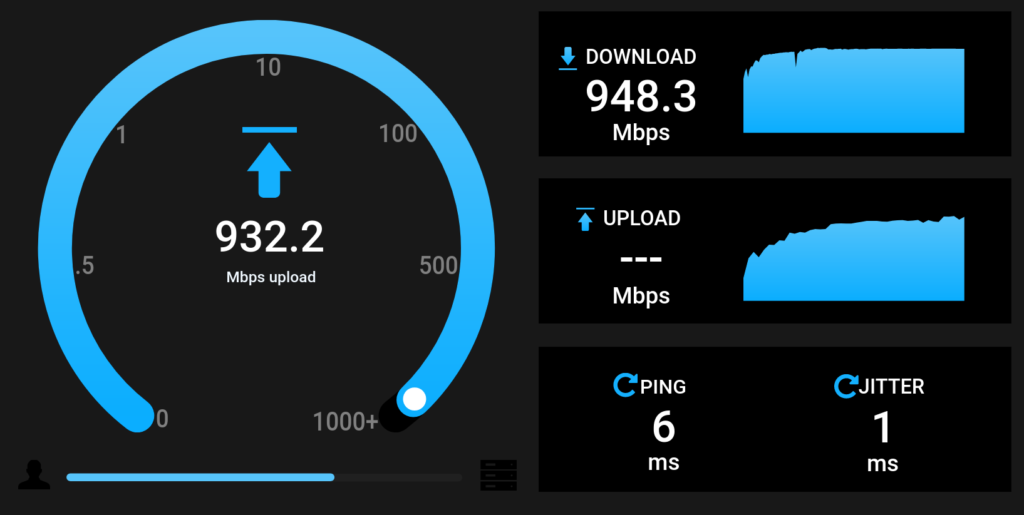
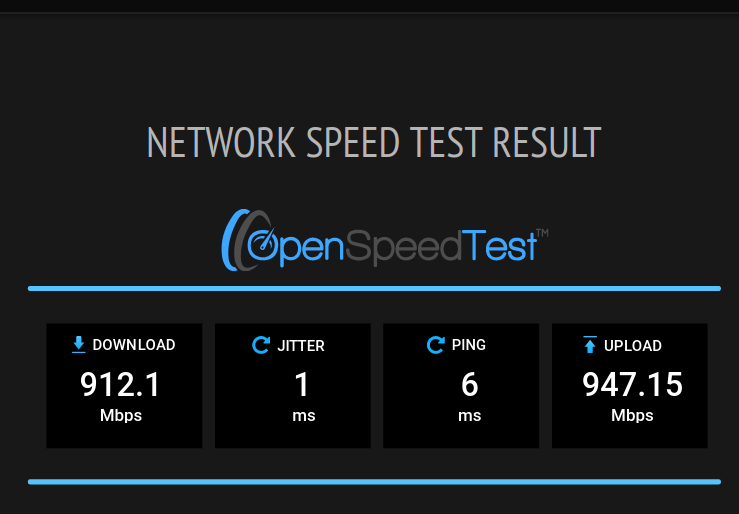
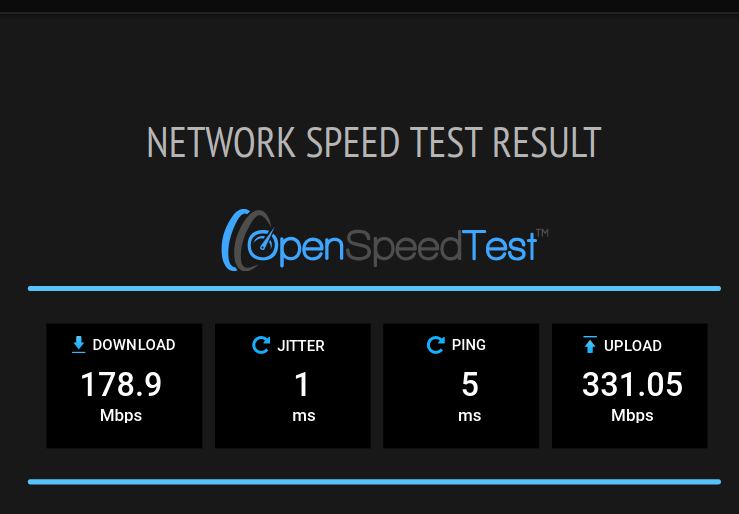
I hope you enjoyed this!
Chris.
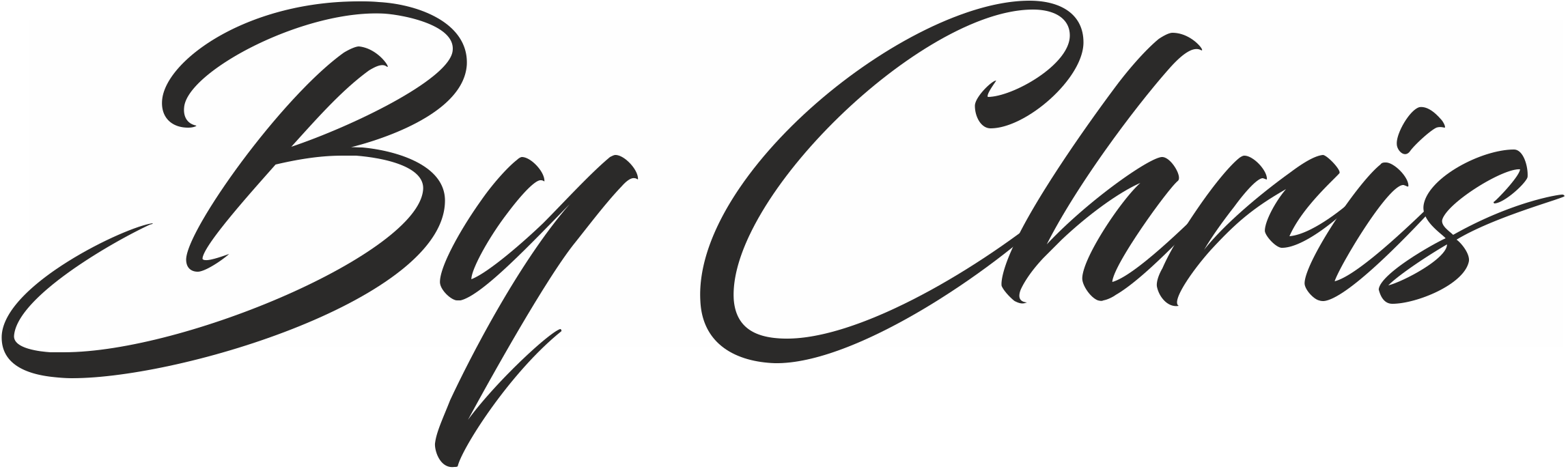
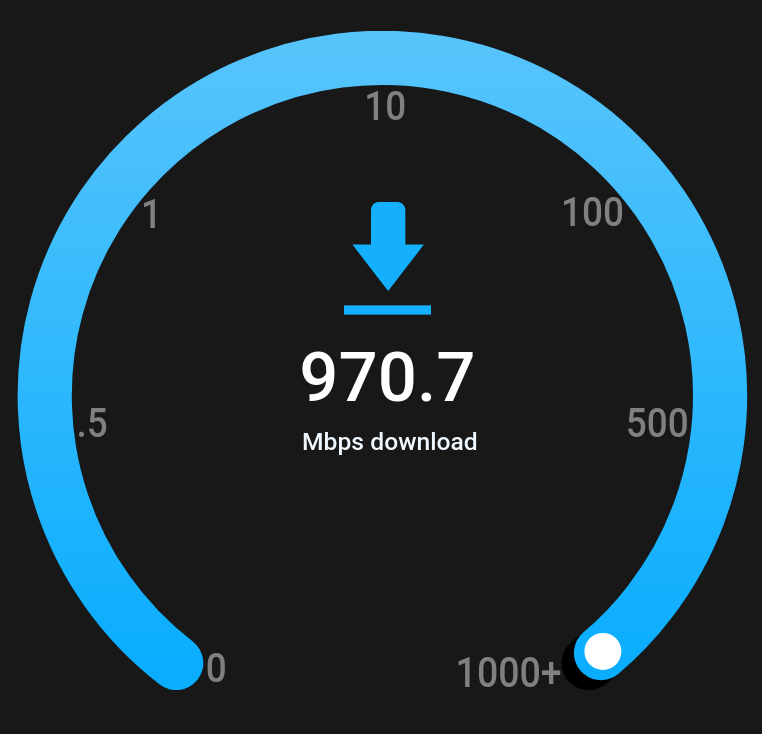

Comments are closed